It can be useful to be able to remotely power on one of your computers.
In this procedure, we will see how to configure Wake On Lan, which allows you to send a “magic packet” to the powered-off machine to start it through the WAN.
Firstly, it’s important to understand that we will be working on layer two of the OSI model. Indeed, since the machine is off, it does not have an IP address.
Start by configuring the BIOS of your motherboard to find the WOL option.
This option is generally found in the power settings.
On mine, this option was under the name “Power On By PCI-E”.
On other boards, you might directly find the name Wake On Lan.
You will also need to disable fast startup so that the machine shuts down correctly for the proper reception of this famous packet.
If your computer is running Windows, you will need to make a modification to your network card.
Navigate to the device manager (as a reminder, right-click on the start menu) and then go to the properties of your network card to check the options under the “Power Management” tab.
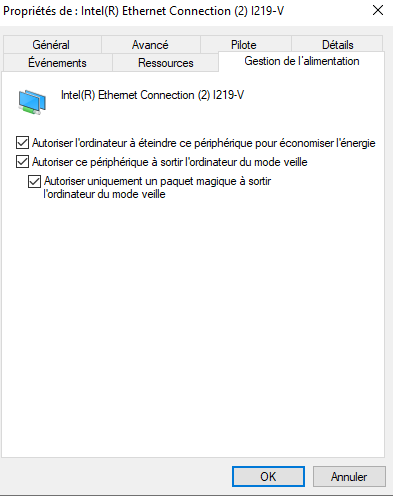
On some cards, there’s also a Wake On Lan option to activate under the “Advanced” tab.
Open a command prompt on the Windows computer and run ipconfig /all to retrieve the MAC address of your network card.
ipconfig /all
Windows IP Configuration
Ethernet card :
Connection-specific DNS Suffix. . . :
Description. . . . . . . . . . . . . . : Intel(R) Ethernet Connection
Physical Address . . . . . . . . . . . : AA-AA-AA-AA-AA-AA
DHCP enabled. . . . . . . . . . . . . . : Yes
Autoconfiguration Enabled. . . . . . . : Yes
IPv4 Address. . . . . . . . . . . . . .: 10.10.2.1(preferred)For this example, my MAC address will be AA-AA-AA-AA-AA-AA and the IP of the machine is 10.10.2.1
Log in to the Fortigate administration interface and create a new virtual IP under “Policy & Objects”.
The interface is the Wan.
The external IP address is the address of your Wan leg.
The mapped address is that of your machine that will receive the WOL packet.
We also activate port forwarding in UDP on port 9.
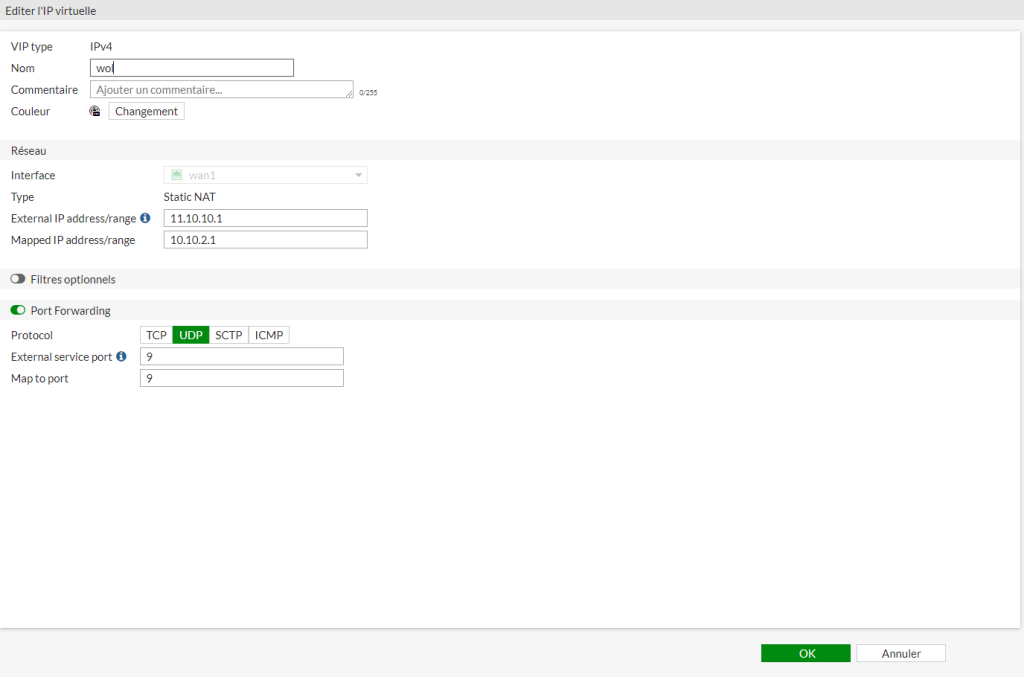
We will create the WOL service to properly configure the IPV4 rule.
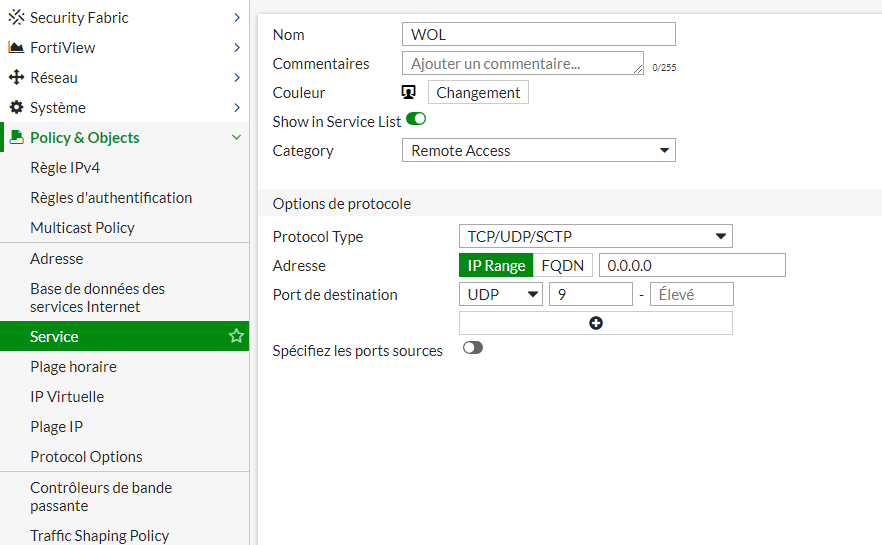
Then we create the rule.
Choose your Wan interface for input and Lan for output.
We allow all sources, but for the destination, input the virtual IP that you created earlier.
Add the freshly created WOL service.
Be careful, no NAT activated!
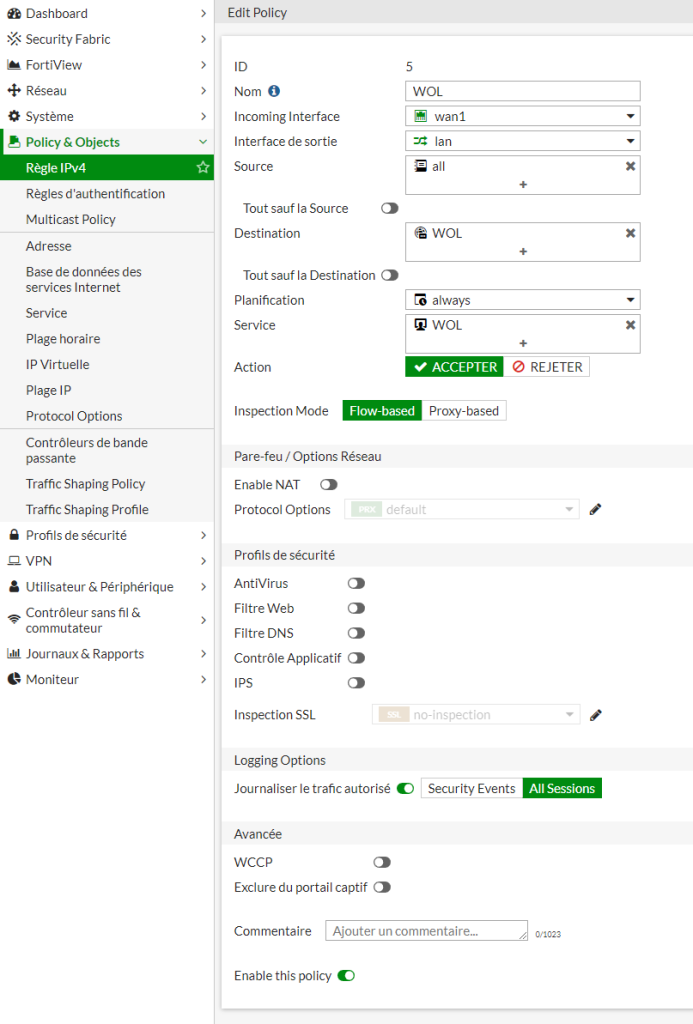
Even if your machine has a static IP on the Fortigate’s DHCP, you still need to declare its MAC address to ensure the packet is properly routed to it.
Open the Fortigate CLI and enter the command “get system arp” to find out the name of your LAN interface to which the PC is connected.
Then “config system arp-table” with the parameters to declare the MAC address in the ARP table.
get system arp
Address Age(min) Hardware Addr Interface
10.10.2.1 10 AA:AA:AA:AA:AA:AA lan
config system arp-table
edit 1
set interface "lan"
set ip 10.10.2.1
set mac AA:AA:AA:AA:AA:AA
endFrom this moment on, your infrastructure is correctly set up for Wake On Lan.
There are many mobile apps available to send the packet.
Personally, I use WolOn.